Virtual Meeting: 6 Tips For Meeting With Your Team Remotely
With more and more of your employees telecommuting to work these days, the virt...

Once considered a supplement to the standard training program, virtual training is now the preferred — and sometimes only — option for managers and owners who want to improve their team’s skills.
Virtual training, however, is a different animal entirely, and you can’t necessarily rely on the same processes you used when you could train your team in person.
In this article, the workforce management experts at Sling discuss strategies to help you perfect your virtual training and give your employees the skills they need to do their job well.
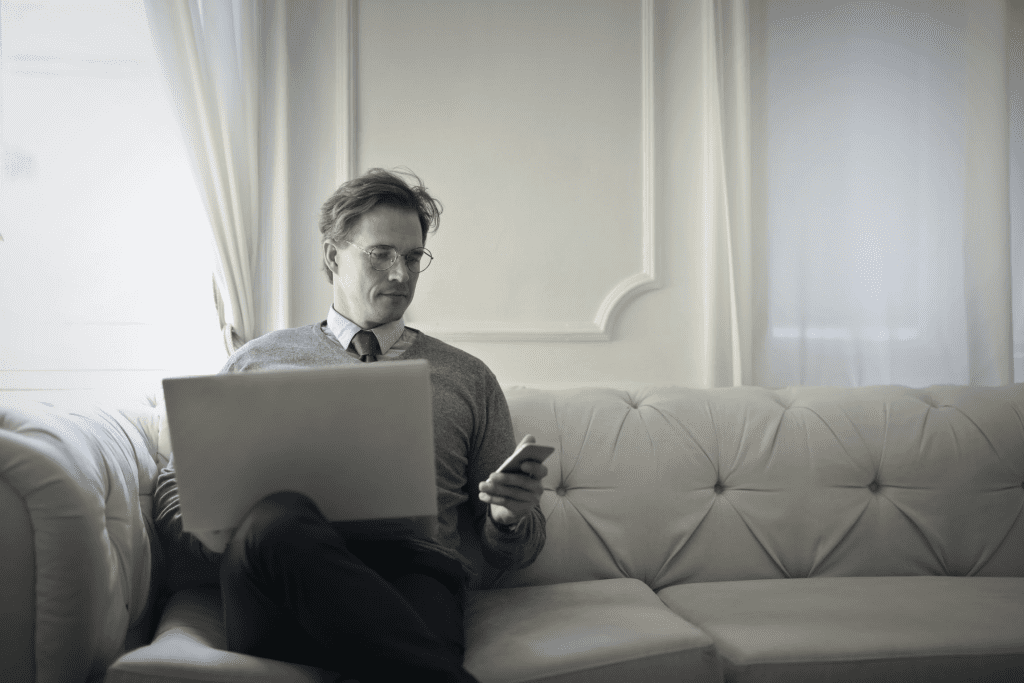
Not all virtual training software is created equal. That’s why it’s imperative that you choose the software that fits the needs of your team and your business.
Some programs have time limits and can only handle a few participants. Other programs allow your training to run all day if need be and can accommodate hundreds of attendees.
If at all possible, experiment with a free version of the software to see if it fulfills your needs.
As you do, ask yourself these questions:
Take the time to research and test the available products, choose the one that works best for your team, and your training will be a success.
Chances are the software will be a new experience for your team as well. To ensure the success of your program, you’ll have to prepare your team for what’s to come.
To do that:
Having everyone on the same page during the meeting — not confused about what diagram you’re referencing or unsure how to unmute their microphone — makes it easier for you and them to focus on getting the most out of the program.
Before running your first virtual training session, take the time to get familiar with the technology you’re using.
Test the software with two people — one a host and the other a participant — to see how everything works.
As you do, change settings, write down keyboard shortcuts, and make note of how to activate features and commands quickly and efficiently.
One of the easiest ways to test the software is to start the training on one device (your laptop or desktop, for example) and then also join on your tablet or smartphone.
With access to both ends of the virtual meeting (i.e., the trainer and the trainee), you can get a handle on what everything looks like from both perspectives.
As we mentioned earlier, virtual training is very different from in-person training where everyone is together in the same room.
That means you need to tailor your presentation for the new medium and structure it in such a way that everything is organized and flows well.
As you prepare, though, don’t get hung up on trying to make your virtual training program perfect the first time through.
Plan on making changes to your processes and practices as you conduct the training and get more experience.
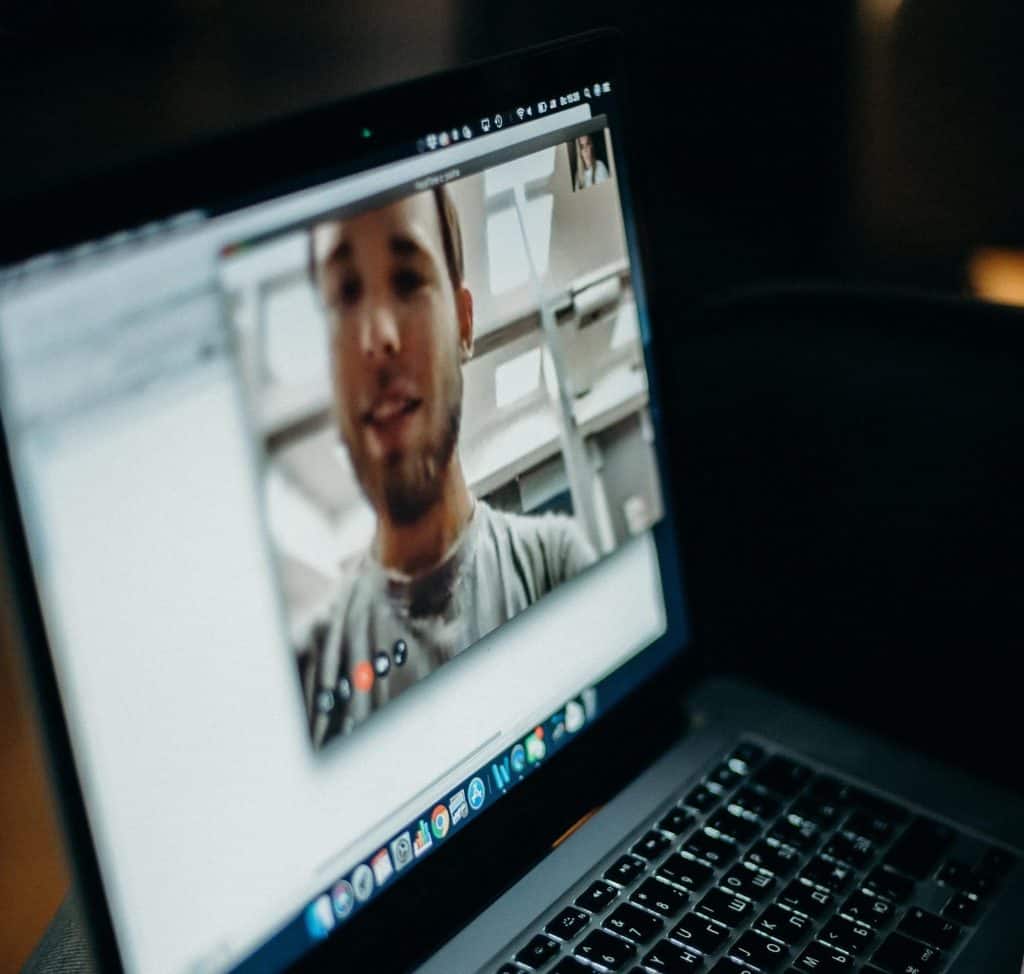
With preparing your virtual training in mind, always focus on keeping your attendees engaged rather than just communicating information.
This takes many forms — you’ll find the ones that are right for you — but common engagement activities include:
You can even incorporate virtual team-building activities and games to keep participants engaged and focused on the training.
Pre-session activities are a great way to help get your attendees in the right frame of mind for the training to come.
These can be as simple as conducting mic checks and introducing software features to the attendees, or as involved as producing polls, word puzzles, trivia questions, and other activities (similar to the material that runs at the movie theater before the show starts) to entertain attendees while they wait.
Once you’re familiar with the ins and outs of your chosen software, practice conducting your part of the program from start to finish.
As you practice, make note of transitions, questions you ask the audience, areas of the program that don’t flow, and anything else that could cause a problem.
When you’re finished, come up with ways to simplify those difficult parts so they aren’t speed bumps in your program.
When the date for the virtual training arrives, be sure to log in early (15-20 minutes).
This will give you time to test your audio and video, get all your materials ready, boot up any third-party apps you may need, greet the participants, and reacquaint yourself with the parts of the software you’re going to use during the program.
Logging in early and getting set up before participants arrive also helps you relax and prepare yourself mentally for the job to come.
Before you begin the training, remind participants to limit events that might distract others.
This includes things like:
And don’t forget to make sure you limit those distractions on your end as well. It’s easy to remember to remind others, but difficult to remember to do them ourselves.
Make sure you’ve gone through the list above and taken steps to minimize distractions during the training.
It’s also essential to monitor the microphones during the training session. It’s not uncommon for someone to accidentally unmute themselves or forget to remute themselves when they’re done talking.
An open microphone can cause all sorts of unintended distractions that can detract from the effectiveness of your presentation.
During non-question-and-answer portions of the training, consider muting all microphones. You may even want to appoint a “co-host” to monitor the microphones and remute them when necessary.
Virtual training is different from face-to-face training because of the presence of so many distractions on the screen.
In the previous section, we mentioned some of the more obvious distractions that you can prevent, but others still remain. And, unfortunately, many of those other distractions — such as the temptation to click to another window during the training — you can’t control.
Getting your team involved, however, helps prevent those temptations and distractions from pulling focus away from your presentation.
There are many ways to get everyone involved during your training, including:
You can even do things like group stretch breaks, short ice-breaker games, and team-building games to hold people’s attention longer.
As a general rule, try to get everyone involved in some way every four minutes in order to hold attendees’ attention.

Finding time for virtual training can be difficult in today’s fast-paced work environment. That can lead to irregularities in your training that affect the way your team learns.
And when your training is hit-or-miss — as it is when you don’t put a priority on the activity — the whole process is less productive than it could be.
You can’t just hope that an opportunity will present itself. You have to carve one out of the workday.
That’s where scheduling and the Sling app come into play.
Sling makes it easy to schedule everything from once-a-month virtual training sessions to day-after-day shift work for one employee or 100 (or more) employees to extremely complicated events such as grand-opening activities.
You can also manage and control payroll, overtime, and other labor costs with Sling’s intuitive user interface. Sling even offers a built-in time clock for a powerful all-in-one workforce-optimization system.
Take your team scheduling and virtual training to the next level with Sling, the most powerful scheduling app on the market.
For more free resources to help you manage your business better, organize and schedule your team, and track and calculate labor costs, visit GetSling.com today.
See Here For Last Updated Dates: Link
This content is for informational purposes and is not intended as legal, tax, HR, or any other professional advice. Please contact an attorney or other professional for specific advice.
Schedule faster, communicate better, get things done.