How To Be Organized At Work: The 18 Best Tips
If you’re wondering how to be organized at work, the management experts at Sli...
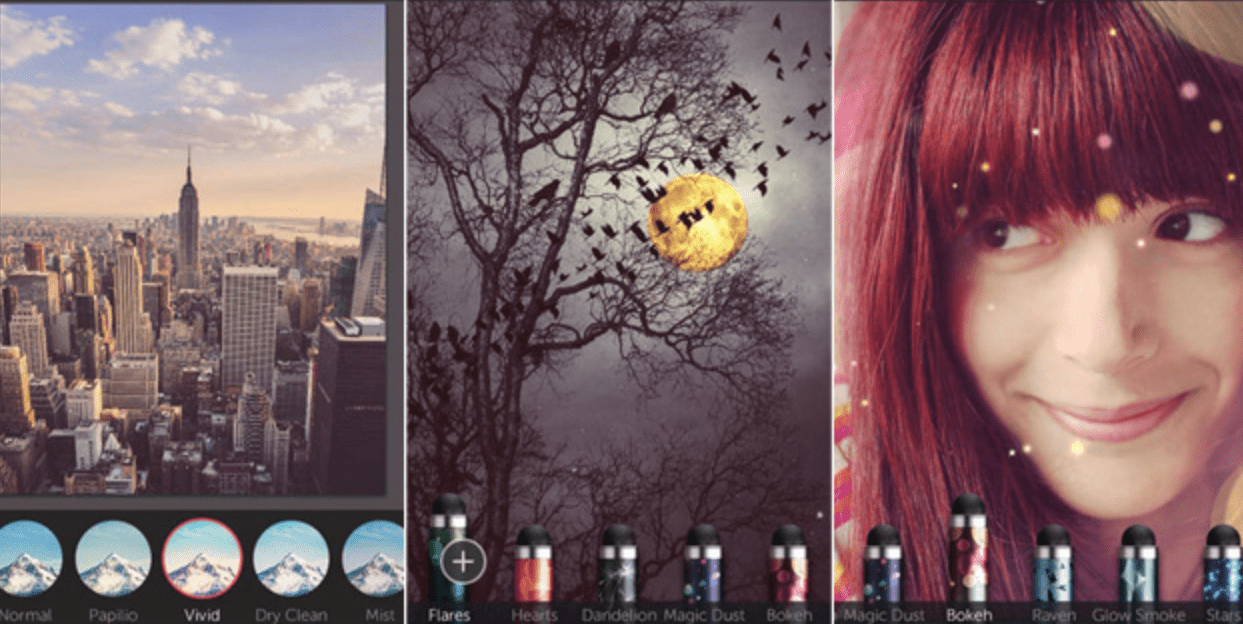
Thank you for stopping by,
We know you are busy, hence getting your schedules right might take some load off of your shoulders. So a couple of weeks ago we’ve committed to sharing some tips and tricks to make your shift scheduling practices more efficient.
Here is the second tip: Take notice of filters!
While low-key and unobtrusive, filters can have a vast effect on your scheduling. Use them to view only what’s relevant to you and to make your print layouts more compact.
There is no need to save your preferences – your latest filter and sorting settings will become your default the next time you open Sling, just do not log out!
Also, we’ll bet a buck or two that you might not be aware of the dual behavior of the filters. Clicking on the name of the filter will include the item, whereas it will be excluded if you click on the circle.
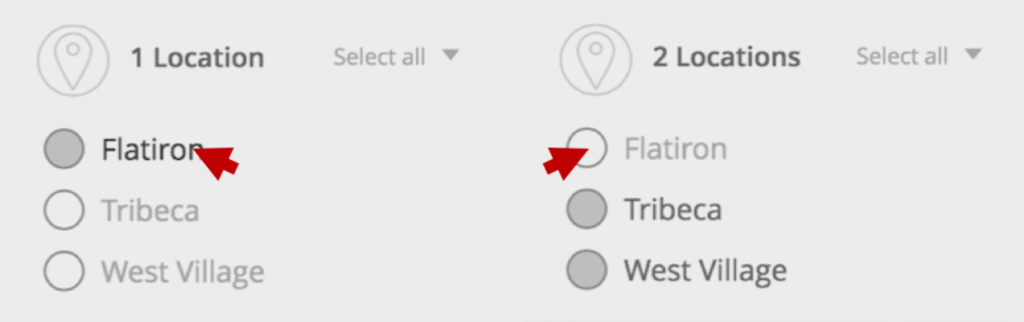
You have to try it yourself though to comprehend the logic, – it’s out there.
Happy scheduling!
The Sling dev team
See Here For Last Updated Dates: Link
This content is for informational purposes and is not intended as legal, tax, HR, or any other professional advice. Please contact an attorney or other professional for specific advice.
Schedule faster, communicate better, get things done.